In the earlier days, web pages used to be only made up of simple text. However, today’s websites contain a lot of things: video, audio, images, and a couple more things. If you’re someone like me who constantly listens to music no matter what I’m doing (yes, I’m listening to music now, too), then you need more than one tab open, and all that weight will cause your browser to lag. Not to fret, though, because there is a solution to this problem. A few clicks here and there and you can manage to speed up for browser. These tips work for Google Chrome, Safari, Mozilla Firefox, and other major desktop browsers.
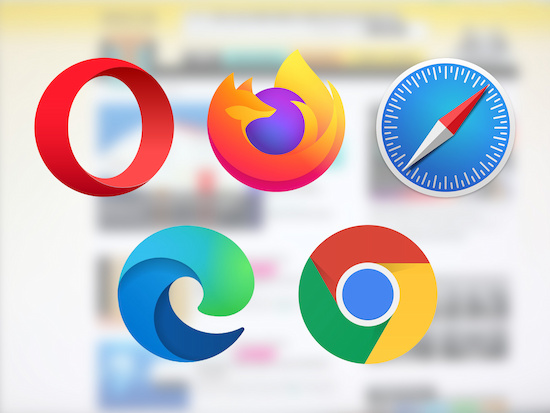
Delete Unused Extensions
Installing too many plug-ins and extensions will cause your browser to slow down. Plug-ins and extensions use up system resources that may even lead to crashes. While it’s not bad to have extensions, be mindful of the ones you use. If you have way too many extensions, try sorting through them and pick out the ones you don’t use and don’t need and delete them.
Different browsers have different names for how the setting is called. For example, in Chrome it’s called Extensions, whereas in Firefox it’s called Add-ons. Regardless, the process is rather similar for most browsers. If you do have extensions that you keep, make sure they’re regularly updated to ensure your browser continues to run smoothly.
Clear Cache and Cookies
As you surf the web, your browser collects files to speed up your browsing so that when you visit the site the next time around, your browser does not need to download all the files all over again. Still, it is recommended to occasionally clear out your cache. Too much cache may cause your browser to act up and slow down instead. Clearing out your cache every few couple of months will keep the browser’s speed up to par.
Aside from cache, your browser may also give you the option to get rid of cookies. Cookies are small pieces of data used to identify your computer whenever you use a network. They’re usually harmless and useful, but clearing cookies will help get rid of suspicious or useless ones.
Just like in our previous tip, the process might have different names depending on the browser being used, but it’s a simple process that doesn’t require a lot of clicks.
Tab Management
Another way of speeding up your browsing experience is to simply manage the number of tabs you use. More open tabs mean a slower browser. This can be done by keeping tabs to a minimum. If you have tabs that you intentionally kept open because you have to keep track of something, try using a read-it-later service or just bookmark the site.
Uninstall and Reinstall Your Browser
If the above-mentioned tricks don’t work, another option you could try is to uninstall and then reinstall your browser. Uninstalling your browser gets rids of the old version and reinstalling it will ensure you have the latest updated version of it. Doing so will also delete and corrupted cache and inessential extensions.
There are two ways to go about this. The first option is to actually delete your app, while the second option calls for resetting the app to its default settings. Regardless of what you choose, this is one way to try if you want to speed up your browser.
Ask for Help
If you’ve done all the tips mentioned above and your browser is still running slow, it’s time to ask for help. Consider installing an app that will help you do the job. You could either install an app that deletes your cache, cookies, and history for you, or you could add an extension that will cut down data you need for browsing by compressing images or removing elements that aren’t as important when viewing the site. There are quite a lot of extensions there that will help you. You just need to find out which one will cater to your needs.